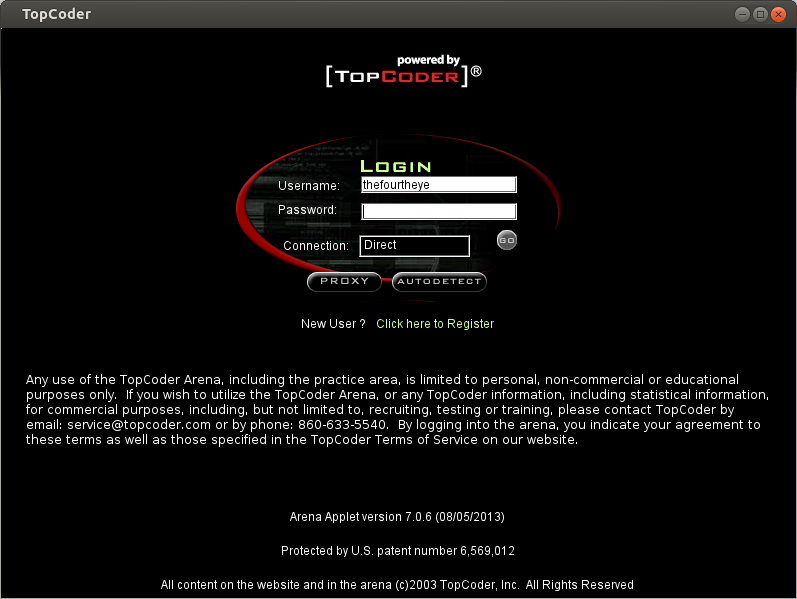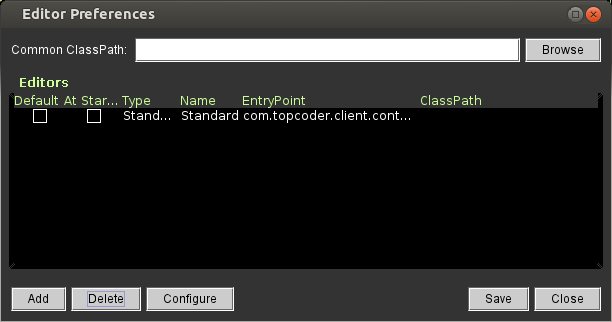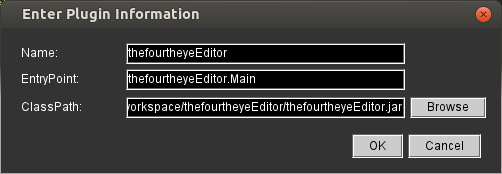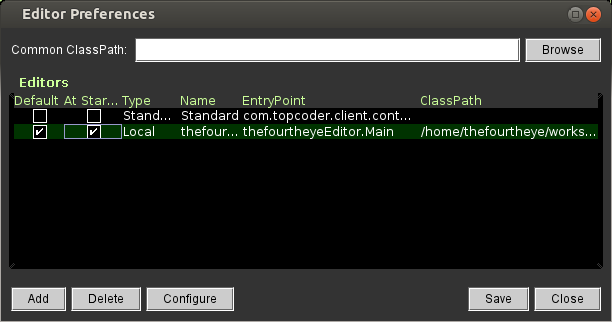<html>Now, the real jQuery stuff
<form>
File Description:<input type="text" id="desc" />
Choose File:<input type="file" id="chosenFile" />
<input type="button" id="submitFile" value="submitTheFile" />
</form>
</html>
<script type="text/javascript">Important things to be noted here are
jQuery.noConflict();
jQuery(document).ready(function() {
jQuery("#submitFile").click(function() {
jQuery.ajax({
url: "[url to be submitted to]",
type: "POST",
contentType: false,
processData: false,
data: function() {
var data = new FormData();
data.append("fileDescription", jQuery("#desc").val());
data.append("chosenFile", jQuery("#chosenFile").get(0).files[0]);
return data;
// Or simply return new FormData(jQuery("form")[0]);
}(),
error: function(_, textStatus, errorThrown) {
alert("Error");
console.log(textStatus, errorThrown);
},
success: function(response, textStatus) {
alert("Success");
console.log(response, textStatus);
}
});
});
});
<script>
contentType: false,
processData: false,
contentType will be determined automatically, so we don't have to set that explicitly and processData has to be false, otherwise the data will be processed and transformed into a query string, fitting to the default content-type "application/x-www-form-urlencoded". Next important thing is
data: function() {
var data = new FormData();
data.append("fileDescription", jQuery("#desc").val());
data.append("chosenFile", jQuery("#chosenFile").get(0).files[0]);
return data;
// Or simply return new FormData(jQuery("form")[0]);
}(),
You can read about FormData here. We basically set the values being submitted. The first parameter is the key and the second parameter is the actual value to be passed. We can get the value of any form field with jQuery("#desc").val()expect the files. If we use the same for files, we ll get just the file name instead of the file contents. So, we have to do something like jQuery("#chosenFile").get(0).files[0]If we dont want to set individual values and want to pass all the fields in the form, we can simply do data: new FormData(jQuery("form")[0])Thats it. Enjoy Ajaxified file upload :)References: